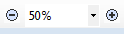Additional Functions of the PDF Viewer
You have a variety of functions to help better the use
of your PDF viewer during the exam.
|
Page Display (in order from left to right)
|

|
- Single Page - This allows you
to view on page within the content
window.
- Continous - This allows you to
view the content, one page after
another, on top of each
other.
- Facing - This allows you to
view two pages side by side on the page
at one time
|
|
Zoom (in order from left to right)
|
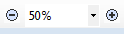
|
- Zoom Out - By clicking the
circle with the minus sign, you will
decrease the magnification of the
content of the pdf viewer.
- Zoom Percentage - By clicking
the down arrow, you can select the
magnification percentage of which you
would like to view the pdf
content.
- Zoom In - By clicking the
circle with the plus sign, you will
increase the magnification of the
content of the pdf viewer.
|
|
Page Sizing (in order from left to right)
|

|
- Actual Size - This allows you
to bring the content to the original
size of which the content was saved.
- Fit Width - This allows you to
bring the content to the width of the
viewing area, so there is no horizontal
scrolling.
- Fit Page - This allows you to
bring the content to the width and
height of the view area, so there is no
scrolling horizontally or
vertically.
|
Click on the 'Next' button to continue.
|